Do you organise Open Days or tournaments at your school? Or are you organising Santa Claus parties or birthday parties for your pupils? Now you can plan it all with ActiveNow! ?
1. Where to enable the Events function?
To enable Events in your panel, go to Settings. Under General, Additional Features, move the slider to Yes next to Events.

When you refresh the page, you will see the Events section on the right hand side, which will list all the events you have created.
2. How do I create a new event?
In the Calendar tab, select the date you are interested in and click on New group event.
Then, in a new window, fill in the details of the event you are organising:
- Name,
- Maximum size
- Location
- Timing
- Participants
and other necessary information. Then click Save at the end of the form.
***Additionally, you can also specify whether this will be a closed event with specific participants (e.g. birthdays) or an open event (e.g. Open Day) and you want to give the option to sign up online.
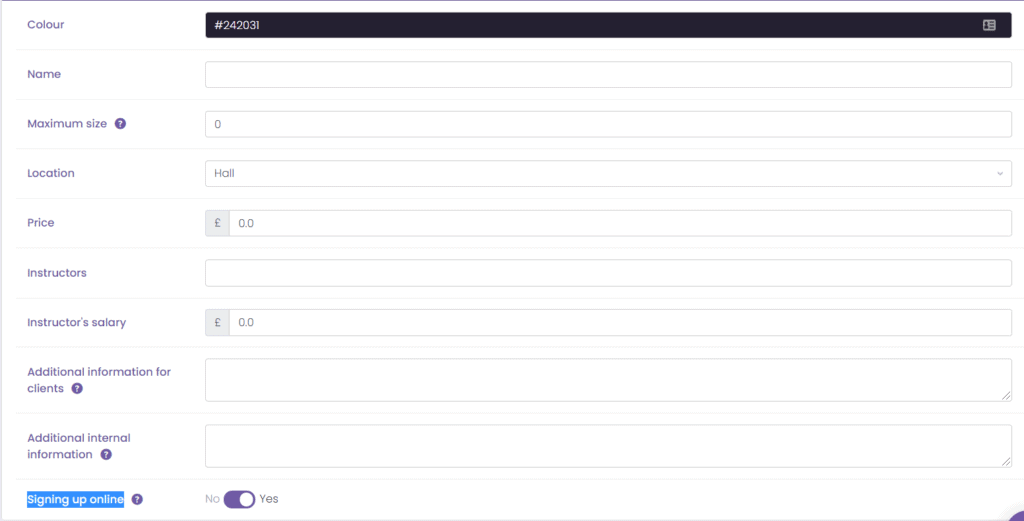
3. How to massively add participants to an event?
Go to the Participants, select all or selected participants, then click on Mass action, Sign-up for an event.
4. How do I set up an event sign-up form?
With ActiveNow, you can place a sign-up form on your website and easily gather participants for your event through online sign-ups.
To set up your sign-ups properly go to Settings, Online Sign-ups. There you will find an Event Signup form.
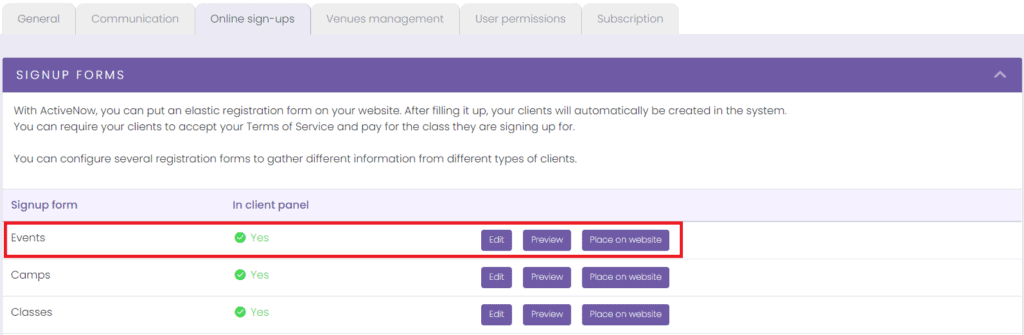
5. Where will the list of registered participants be?
To view a list of people who have signed up, go to the Events tab and select an event. In the event window you will see a section called Unconfirmed Participants – there you can accept or reject the people who have signed up and send an email with the relevant information.

Participants registered via the form will also appear on your school’s client list under Participants.


