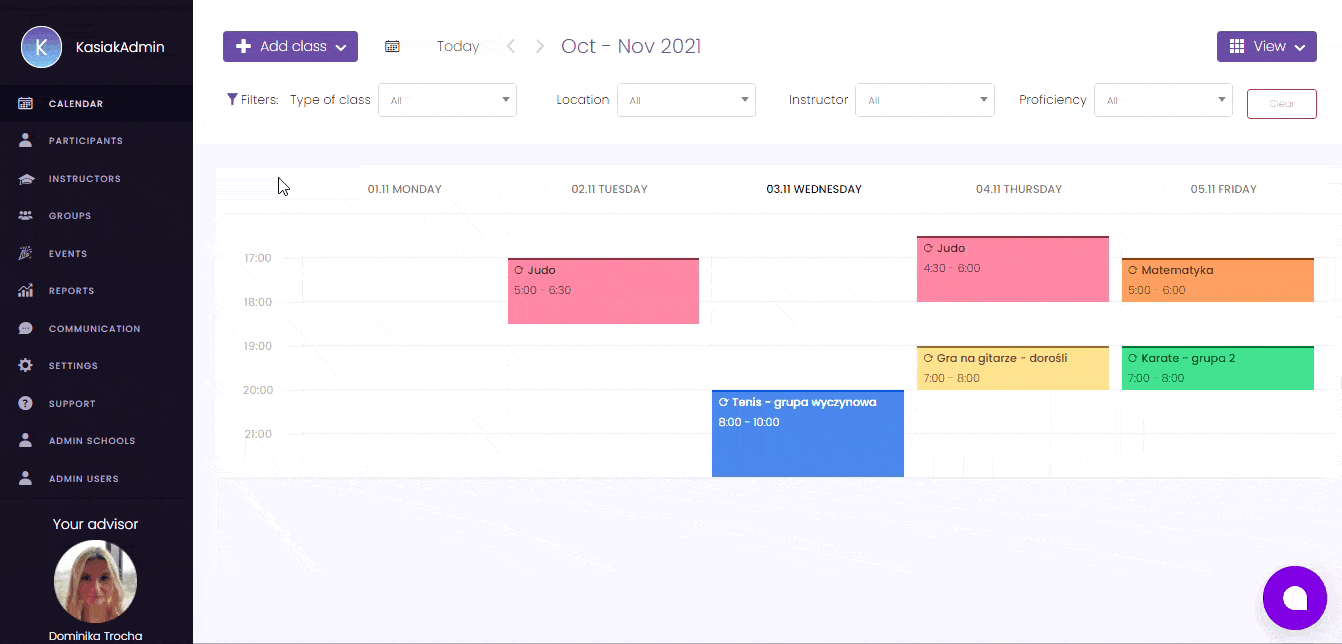How to send a text message or an e-mail to participants?
There are a few ways to send a message.
From the “Participants” tab
After going to the “Participants” tab and marking those you would like to message, click on “Mass actions” and choose “Send e-mail” or “Text message.” Then you will be redirected to your mailbox.
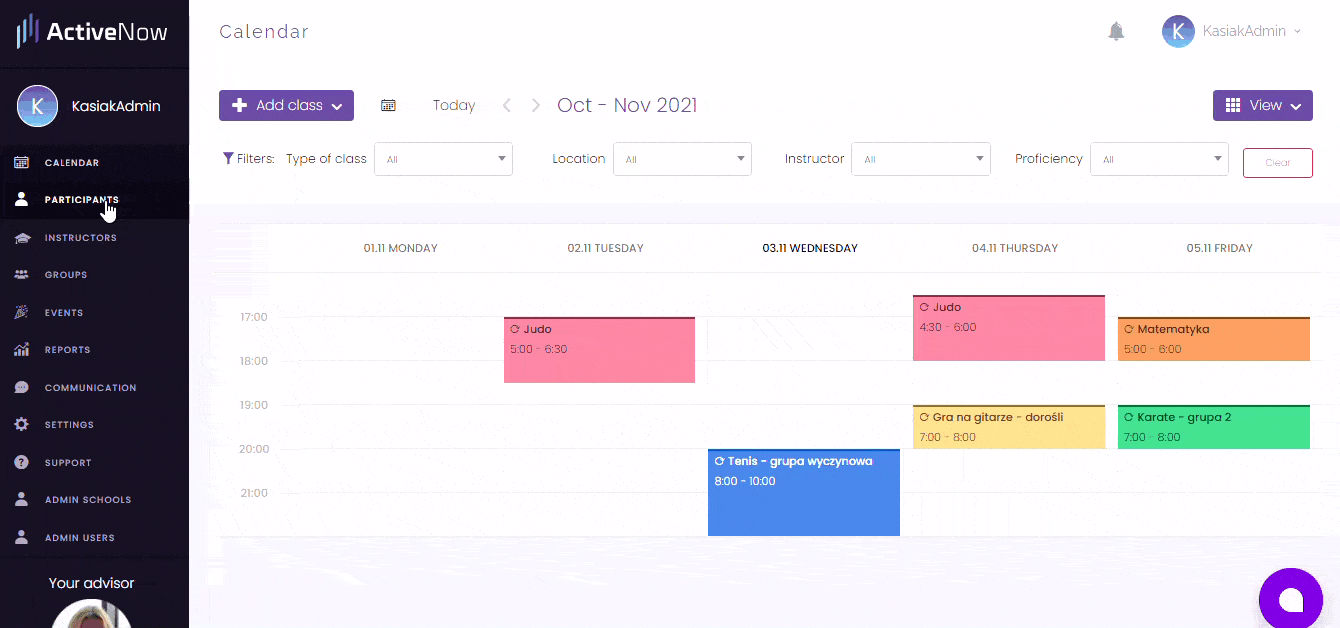
From the view of a particular participant
In this case, you also may start with going to the “Participants” tab. Then choose the participant you would like to message by clicking on their name.
Next, click on the “Actions” button at the top of your screen and select “Send e-mail” or “Text message.”
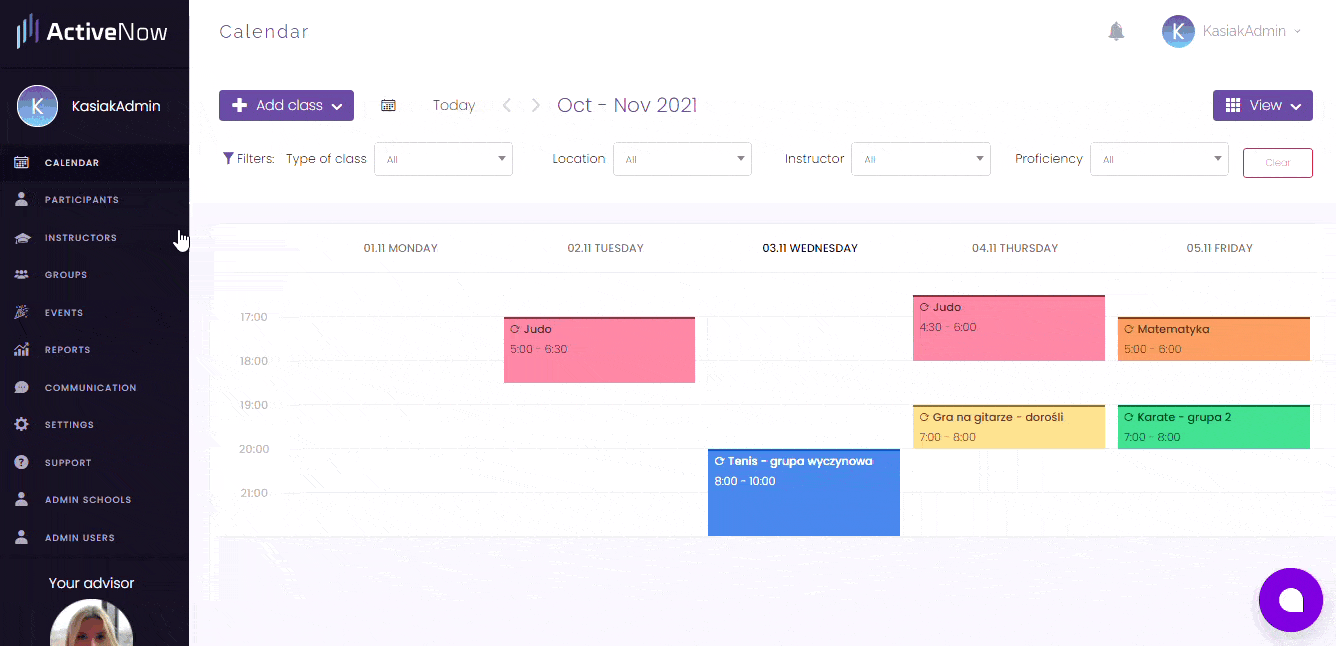
From the view of a particular group
After going to the “Groups” tab, click the group you would like to message. Then, at the top, there are buttons “E-mail everyone” and “Text group.” Select one.

From particular classes of the course
You can also send a message to participants of a particular class of your course, including those who make up a class. You need to click on the class in the calendar and choose “Manage this class.” Then, you will see the “Participants” button at the top of your screen. Click on it and select “Send e-mail” or “Text message.”