Signing out the participant – from the Participant view
Open the class, click on Edit class and in Participants section click on dates. You can individually change the finishing date for the participant. After you finish click on Save.
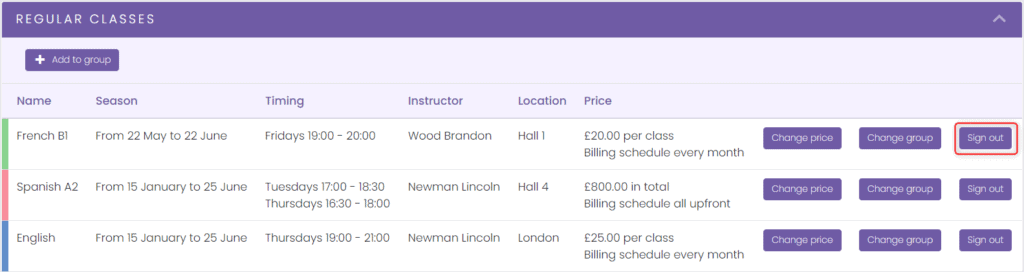
Signing out the participant – from the Group view
Go to the Groups section and select the group from which you want to sign out paricipant. Select Edit Class. In the Participants section, click checkbox to Dates and change the end date to the last day of the participant’s class. Click Save.

Break (e.g. because of sickness)
If the participants need to take a break from the classes you have to add them twice- so they won’t be sign in during break.
The participant below e.g. has a break during the whole April.
* IMPORTANT INFORMATION: We do the same in the case when the participant has been withdrawn from the classes and wants to return to them after a while.
Free spaces
After the participant has been signed out from the class, there is automatically space for reclaiming classes or sign new participant.
Go to the group details screen to see how many spaces left in class each month (this view only appears if there are differences between months)
All participants who do not attend classes are marked in gray.


